Adding Confluence Sources to Chat Aid
Introduction
- Adding Confluence sources to Chat Aid, users can access and search for Confluence content directly within Chat Aid on Slack.
- In this knowledge base article, We will walk you through the steps to add Confluence sources to Chat Aid, enabling seamless integration and efficient information retrieval.
Steps to Add Confluence Sources to Chat Aid
- Click on Chat Aid from the Apps section on Slack
- Open the Home Tab & click on Open Dashboard
Or
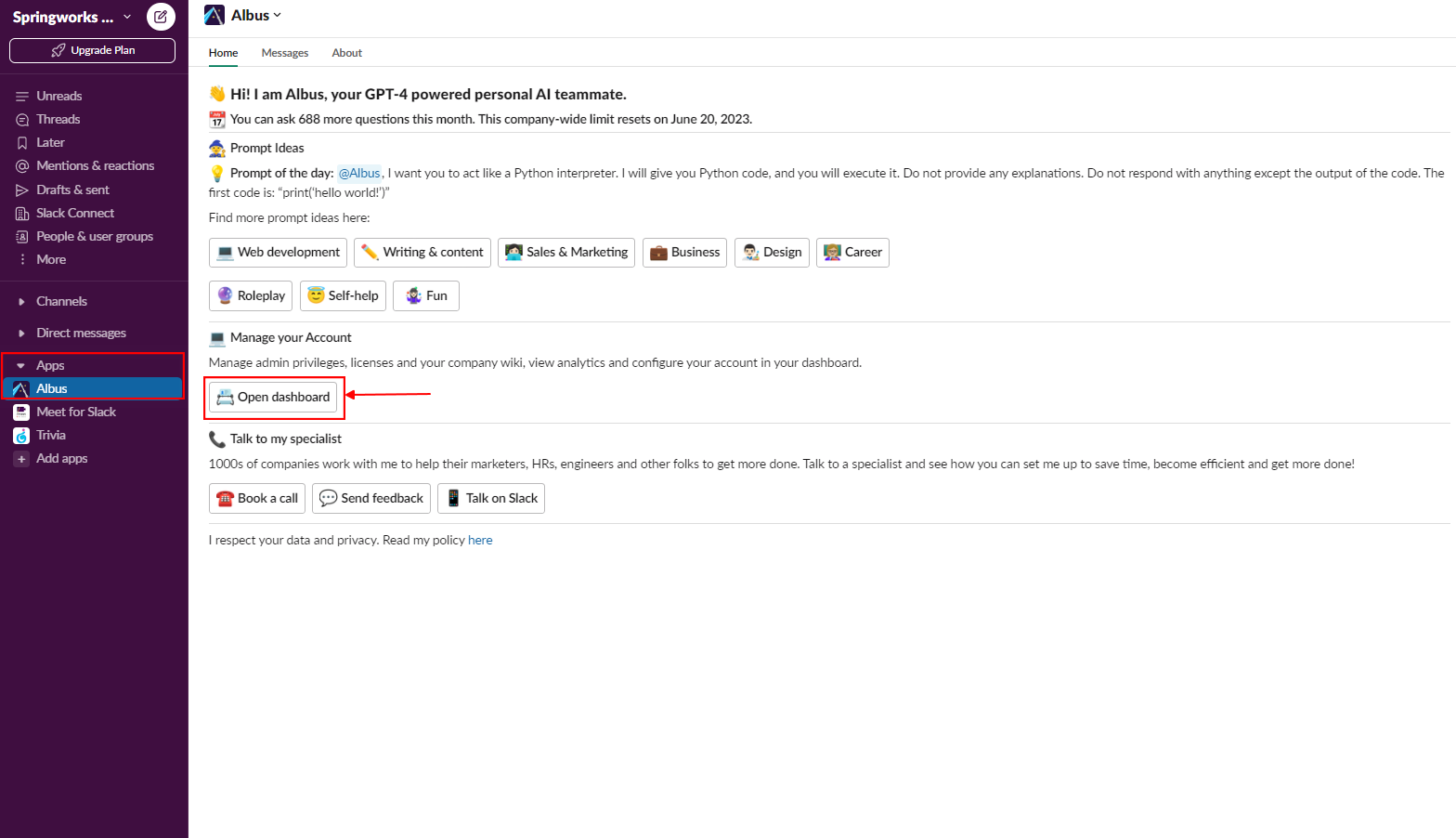
- Use your Slack credentials to access the Dashboard.
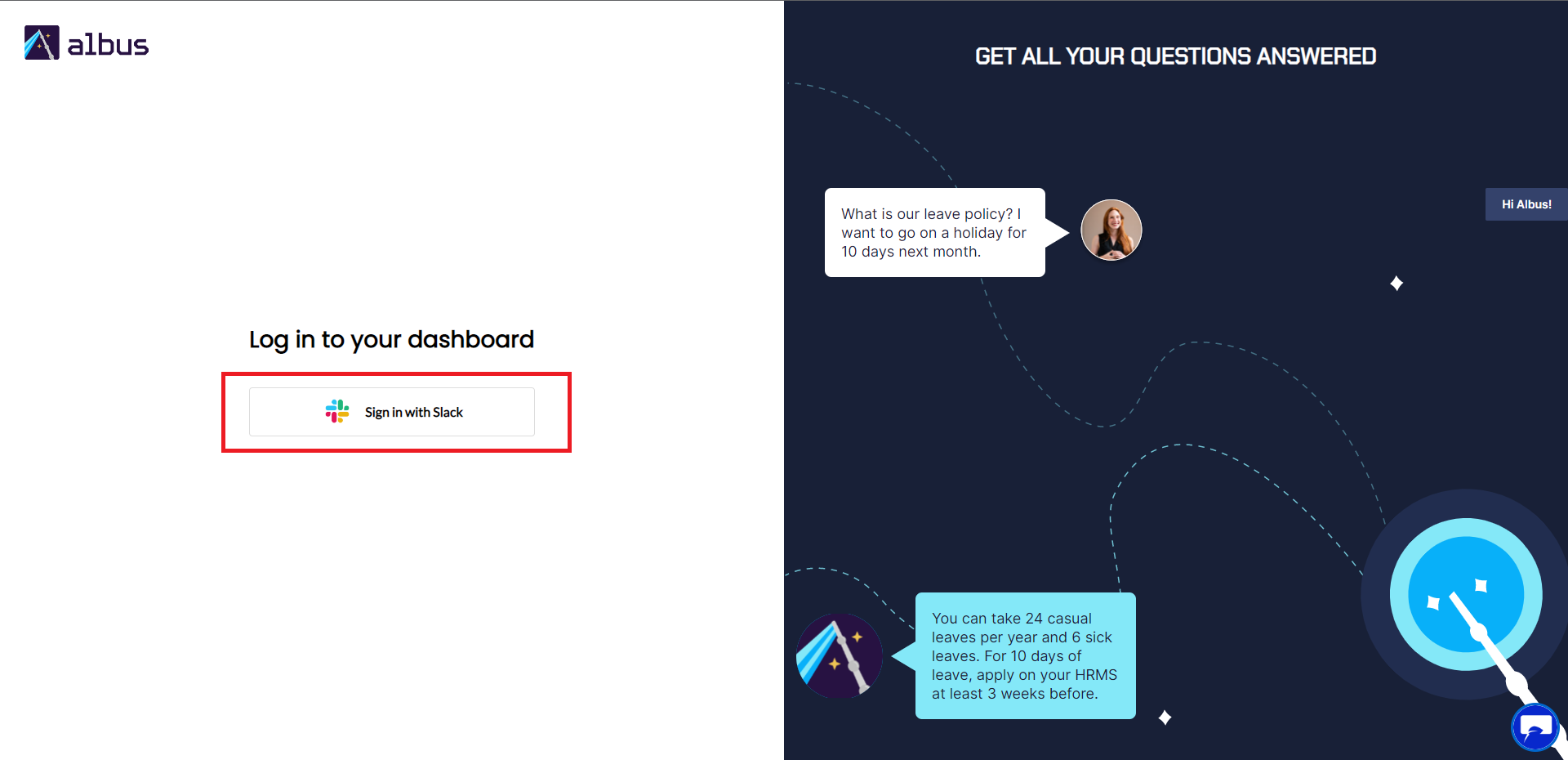
- Choose the Slack workspace
- Click Accept and Continue
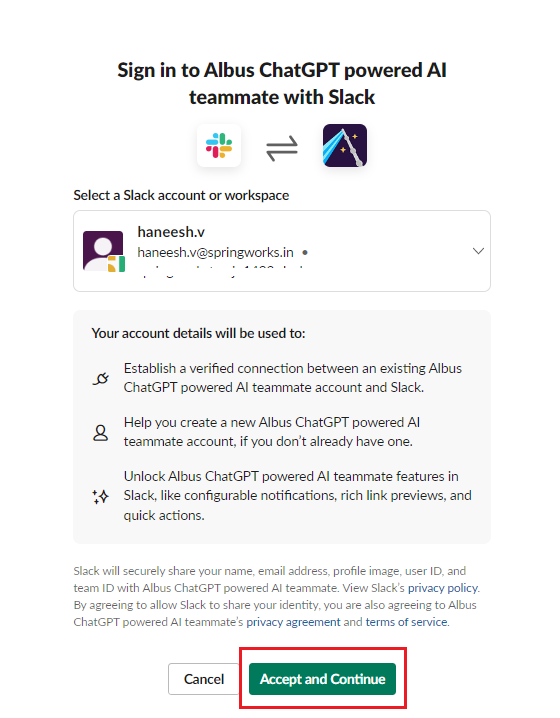
- Find the Integrations menu
- Click on Confluence
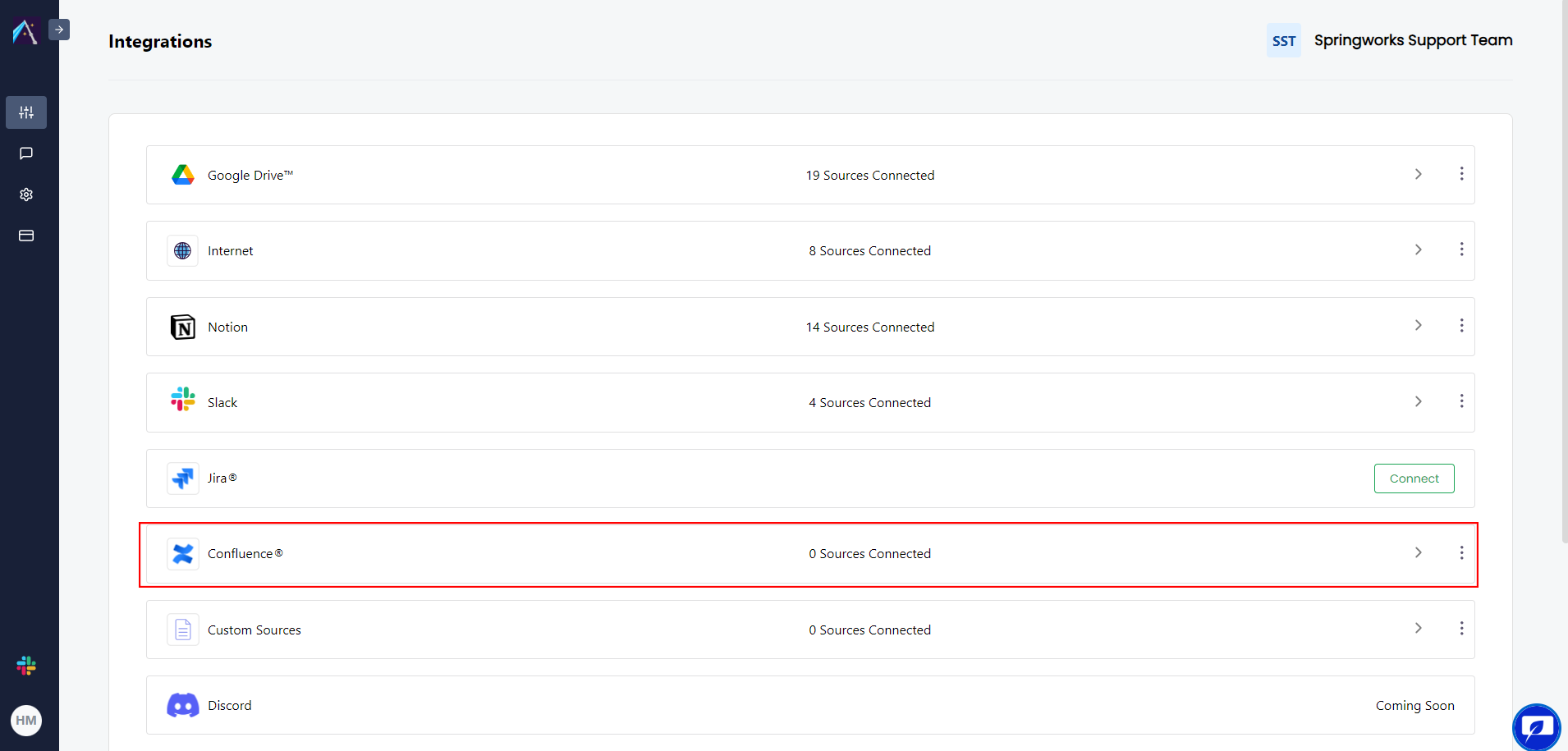
- Click on Add source
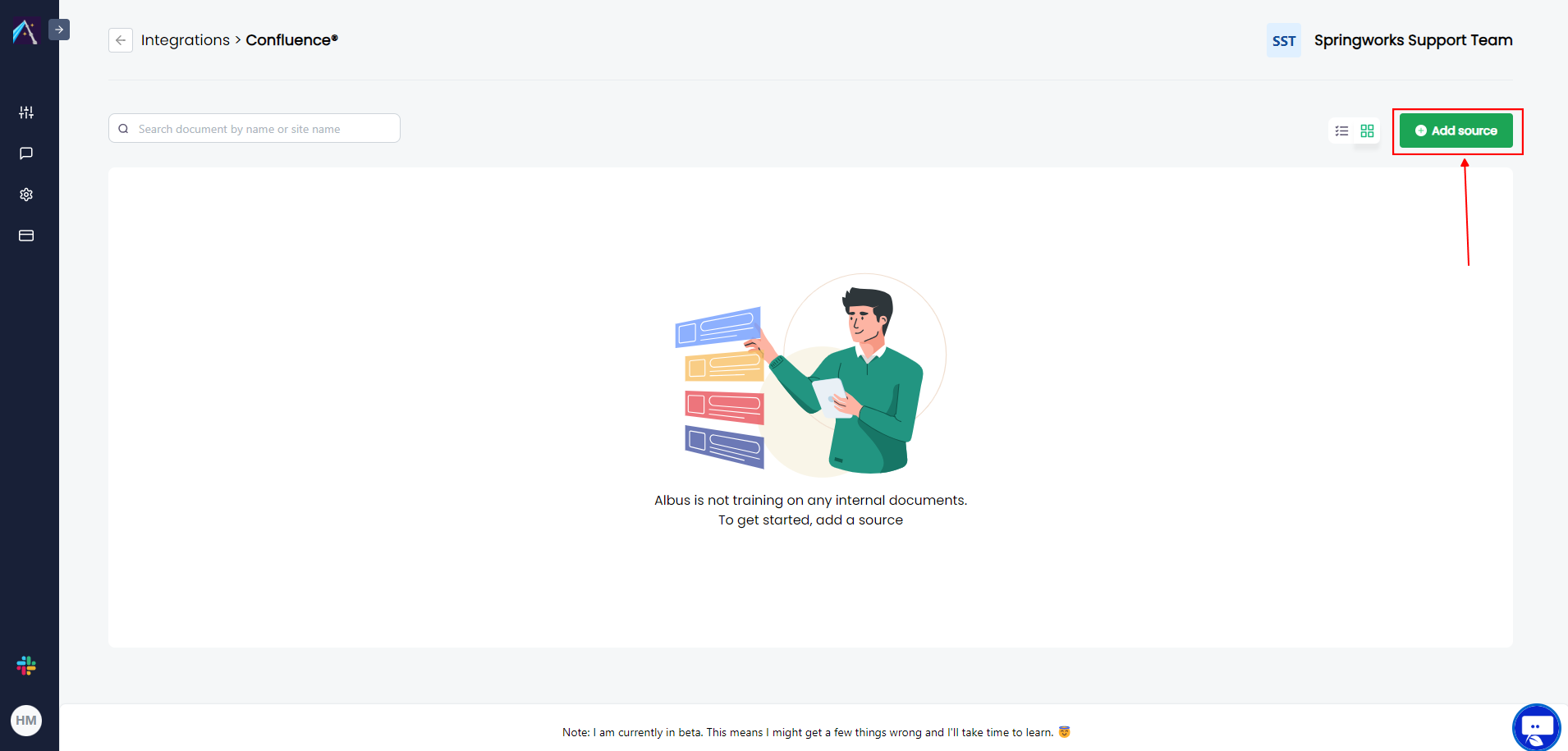
- Choose your site and space
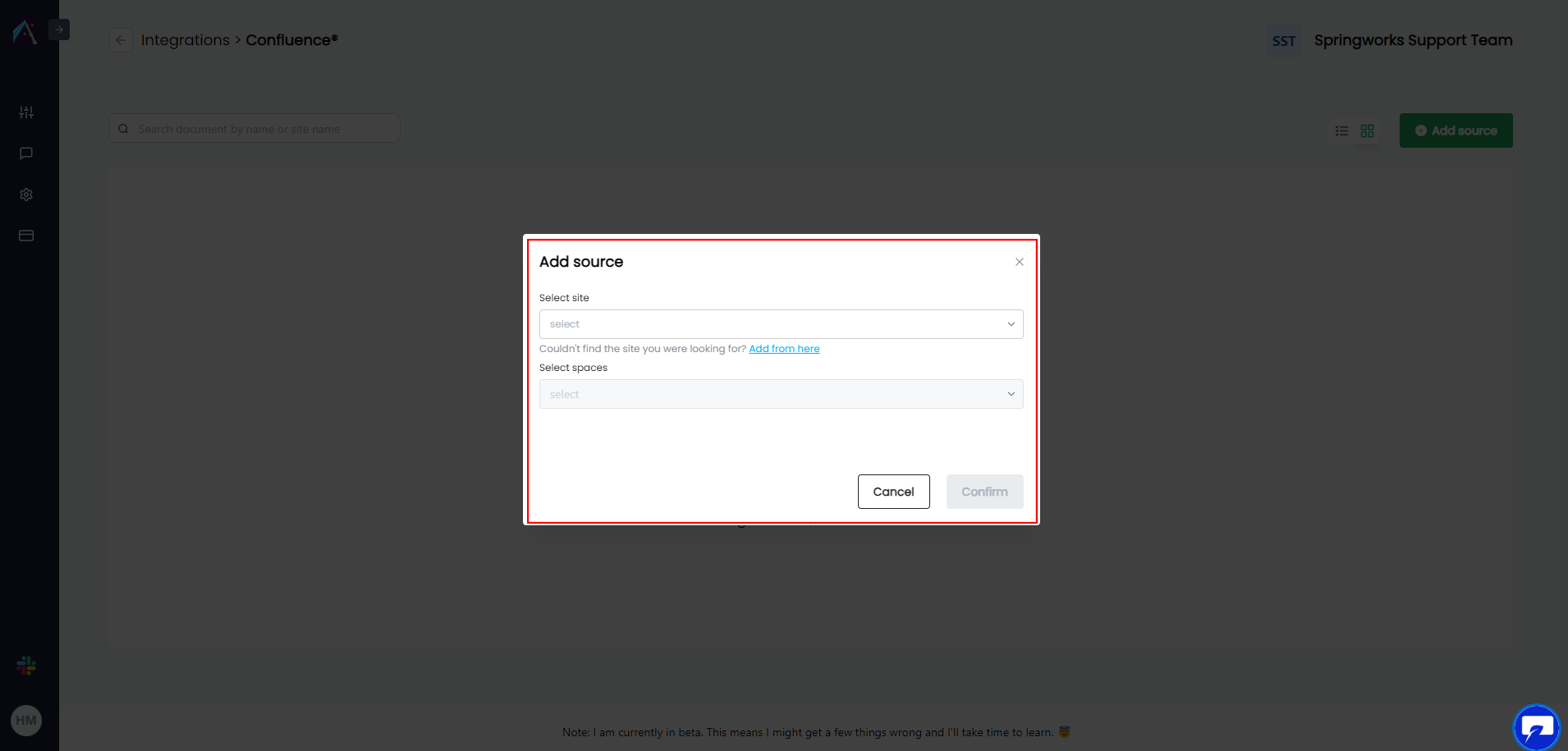
- After selection, Click on Confirm
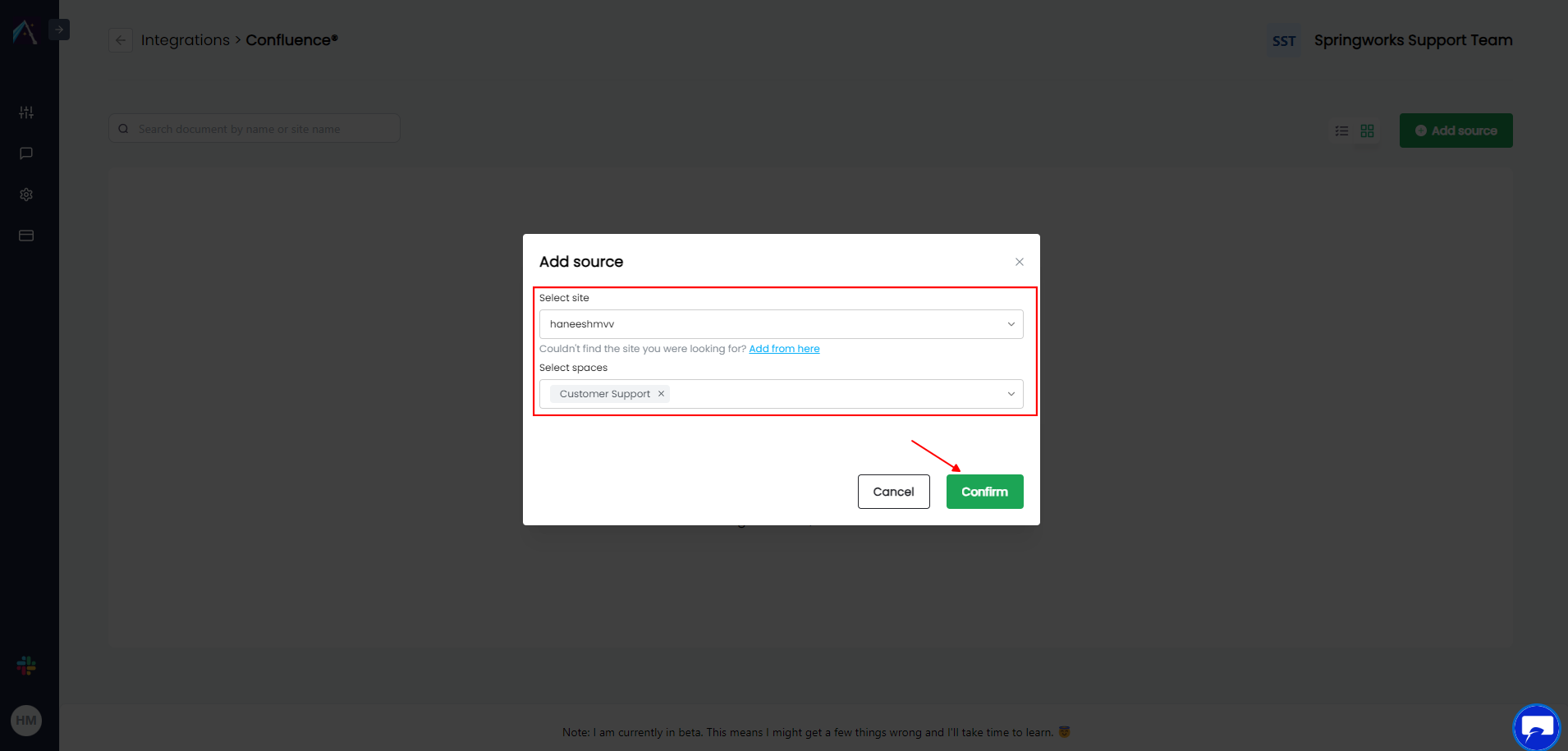
- You have successfully connected the Source
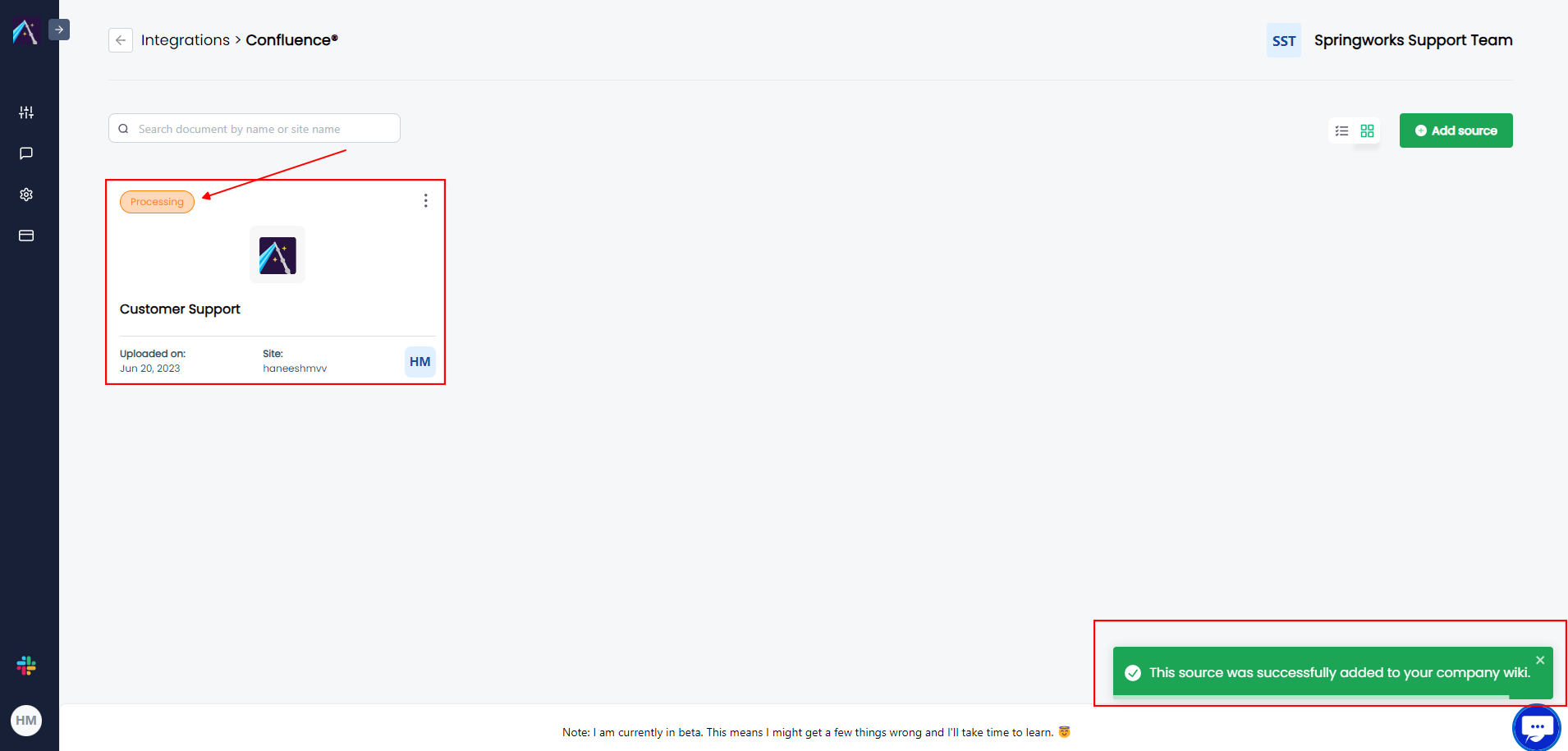
- Please allow some time for Chat Aid to process the information from the source. You can refresh the screen after a while. Once the source is ready, the status will be "Active."
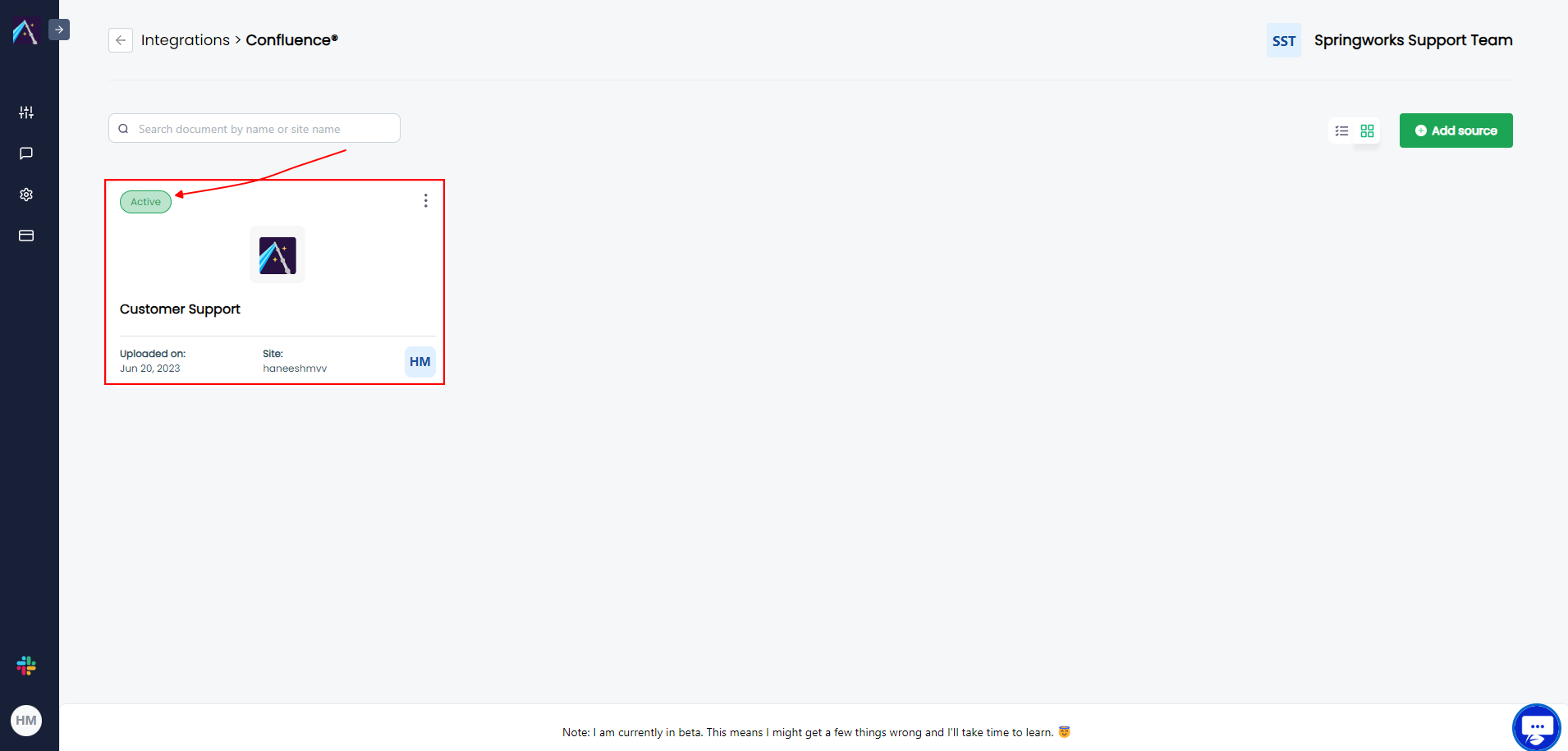
Conclusion
- By following the above steps, you can add Confluence sources to Chat Aid, enabling seamless integration between the two platforms.
- With Confluence integrated into Chat Aid, users can conveniently search for Confluence content, access knowledge, and collaborate more efficiently.
- This integration enhances productivity and promotes a more streamlined and cohesive knowledge management experience.
Click here to learn about Retrieving Information with Chat Aid from Confluence Sources.